Your How To Book Guide
Booking Step By Step For Adult Classes:
-Click on your unique booking link for the class.
-This will bring you to the booking page for the available class and will allow you to see the information for the class, along with the monthly subscription amount.
-Click ‘Book This Class’ button at the bottom of the page.
-Here you will be asked to create a ClassForKids account or to login to your account if you already have one.
-Once you have created your account / logged in to your existing account, you will be asked to select the child to book into that particular class – select ‘Add Child’
-This is where you would add yourself and your personal details as a child in this account (so you will be both a parent and a mini me version of yourself on your account along with any children you have registered).
-Select yourself as the person you’d like to book into the class.
-Select your Photo Permissions options and view any Terms & Conditions on the next page.
-You will then be taken to the checkout page detailing the class you’ve booked into, the dates and the monthly subscription cost.
-You’re now ready to checkout – next to your class details you will be asked to add your card details to set up your subscription.
-Once you hit save and then subscribe, you will be asked to authorise your subscription within your banking app.
-Once approved, your order will be complete!
-Then you will receive a booking confirmation via email with all of your class details
